
|
|
|
1. Setting up the page. You will need to open an AppleWorks page, a word-processing document. You will be doing your formatting at the end, not at the beginning, remember! You can't set it out neatly until you know how long it is going to be. So don't do any changing of fonts yet. That happens at the end.
Start with giving your own address, with commas at the end of lines, and a full stop at the end of the suburb.
Then press Return twice.

2. Addresses. You always put your own address at the top of a letter. Then, if it is a formal business letter like this one, you put the title and company of the person you are writing to. Again, commas at the end of lines, and a fullstop after the company name.
Then press Return twice.
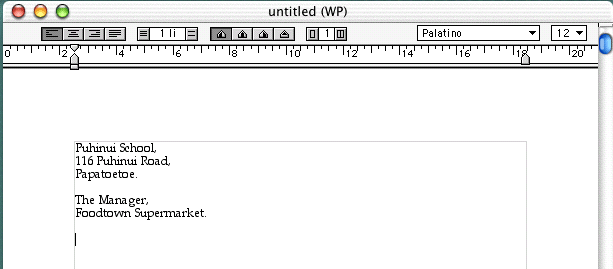
3. Date and Dear sir. Now you put the date, and then two returns. Always use the long version of the date, not the short one.
Next write Dear sir, or Dear madam, or Dear sir or madam (if you don't know whether the person you are writing to is a man or a woman).
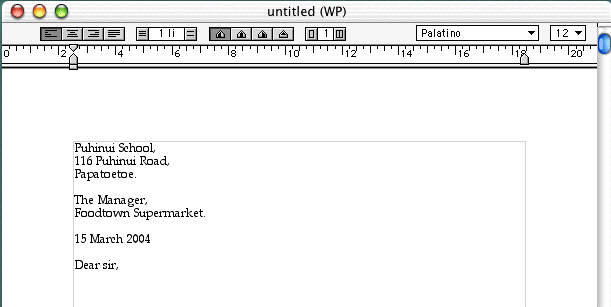
4. Body of the letter. Now you can write the actual letter. Think out what you want to say carefully, and don't forget to use paragraphs! Paragraphs are made by pressing Return twice.
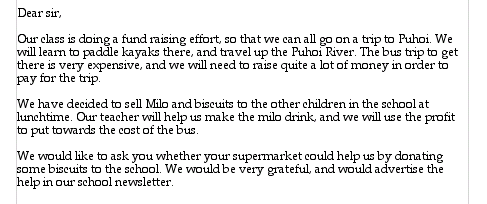
5. Signing the letter. The most useful way to sign a formal letter is with Yours sincerely. Two things to remember:
ONE - Capital for yours but not for sincerely, and TWO - learn how to spell sincerely!!! Miss some lines out, and then type your full name.
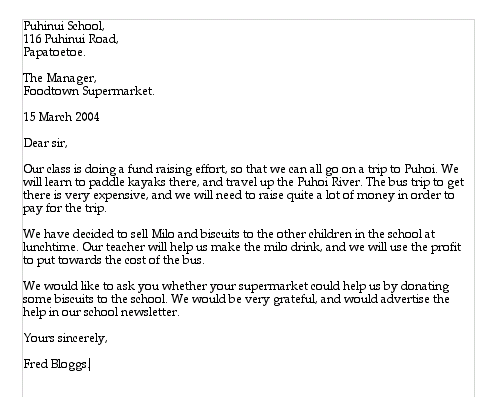
6. Decoration. This letter looks a little boring, and it is a very nice touch if you can put a decoration on the page. Caution - only do this if you have time, and if you make sure the decoration is relevant to the letter. Use Dabbler (or KidPix) to do a simple picture (just a line drawing is fine if you are printing in black and white). If you are in Dabbler, use the freehand tool (the star with a dot) to select the part you want, and copy it (Apple - C).
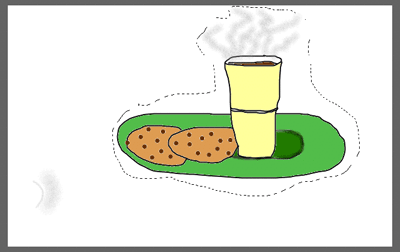
Now go back to your letter, and make sure you are in draw mode. Do this by clicking on the toolbox at the bottom left of the AppleWorks window, and then clicking on the arrow (or draw tool). Now go Apple - V to paste it in.
It will be too big, so while it still has handles around it, go Arrange - Scale by Percent, and make it small enough to go in the blank top right corner of your page.
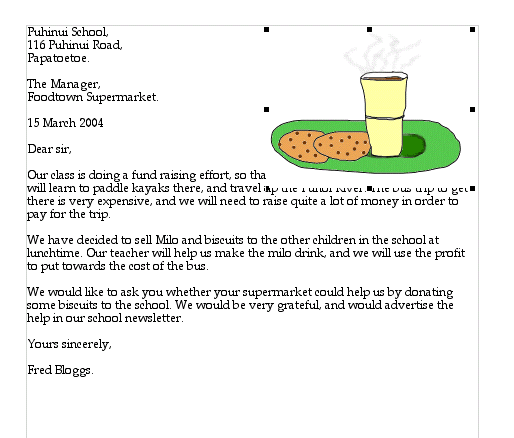
7. Spacing it out. Now if you just leave your letter looking like this, the page looks quite unbalanced. Everything is sitting at the top of the page, and there is a big empty bit at the bottom. So what you need to do is maybe increase the font size (but NEVER any bigger than 14 point, or it looks silly). Keep the font a plain serif font, like Palatino. Space the writing out like the example on the right.
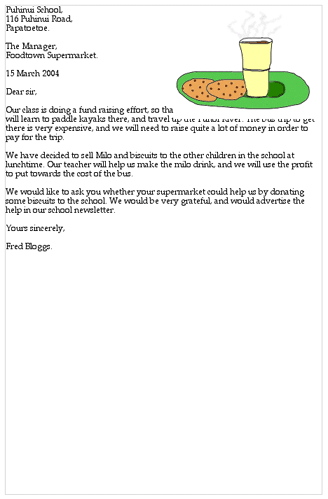 |
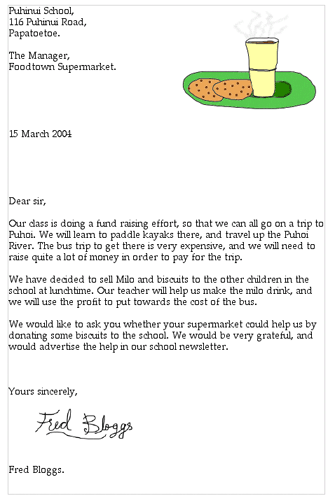 |
Make sure that you leave enough room between the "Yours sincerely" and your name, to sign the letter by hand when it is printed out. The letter on the right looks far better than the one on the left, doesn't it?