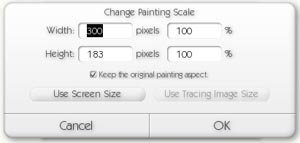
Resizing & Rescaling Your Work.
ArtRage lets you change the size of your painting, and the size of the canvas you’re painting on. These two processes are very similar in how they work, but do two very different things. Both options are available from the Edit Menu.
In short, rescaling changes the size of everything, including the paint on your canvas, while resizing changes just the size of your canvas and not its contents, giving you a larger or smaller area in which to paint.
Rescaling Your Painting.
The Rescale option changes the size of your canvas and everything in it. You can use it if you want your painting to be larger or smaller than you have been painting it. When you use this option, the contents of your painting change size. Selecting the Rescale Your Painting item from the Edit Menu opens the Rescale panel.
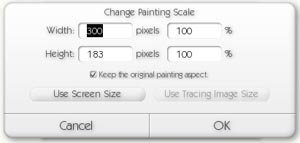
This panel allows you to set a new size for your painting, using either the pixel size or a percentage of the current size. You can also rescale it to fit the screen size, or the size of a Tracing Image if you have one loaded.
When you have selected the new size, click OK to apply it or Cancel to cancel the change. Note that if you choose to apply, it may take some time if you have many layers, there’s a lot of information that needs to be changed!
Resizing Your Canvas.
The Resize option changes the size of your canvas without changing the size of any of the paint inside it. This means that if you find you do not have enough space for a painting you started, you can simply increase the size of the canvas to get more space. Similarly, if you find that the size of your canvas is too large for a painting you have done, you can shrink it down without changing the paint inside. Selecting the Rescale Your Canvas option from the Edit Menu opens the Resize Panel.
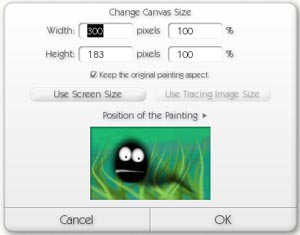
This panel allows you to set a new size for your canvas, using either the pixel size or a percentage of the current size. You can also resize it to fit the screen or a Tracing Image if you have one loaded.
When you change the size of the canvas, your current paint will need to be positioned inside the new canvas area. To do this, use the painting preview at the bottom of the dialog. The preview size indicates the new canvas size, and inside it you can drag around the current painting area to indicate where it should be positioned. The position menu allows you to choose some preset positions for the paint inside the new canvas.
Note: If you make your canvas smaller than it used to be, you may lose some paint, make sure the preview looks correct and that you have not lost any important bits off the edge before you press OK.
You can press OK to apply the changes, or Cancel to discard them. Note that if you choose to apply, it may take some time if you have many layers!