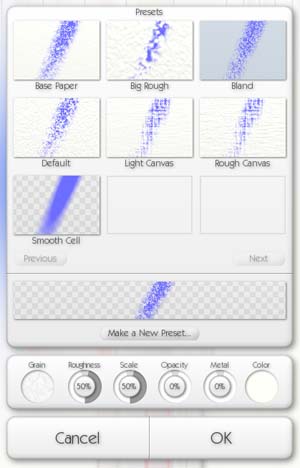
Paper Settings Panel.
Each Layer is made of a material, Paper for example. The Paper Settings panel is used to edit what material is being used.
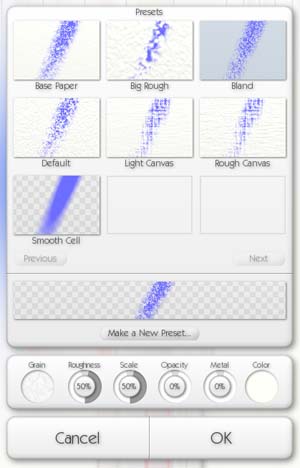
The Paper Settings Panel can be opened from the Canvas Panel at the bottom edge of the window, from its menu, or from a menu in the Layers Panel. You can also find it in the Tools Menu under Layer Options.
When you open the panel it displays the settings of the paper you are currently using. The Panel is split in to a number of sections. At the top is the Presets section which shows you a variety of presets available for use. At the bottom of that section is a preview of your current settings. Beneath that is the control section that present you with controls for adjusting you paper. Finally, an OK and Cancel button allow you to apply or discard your changes.
Paper Presets.
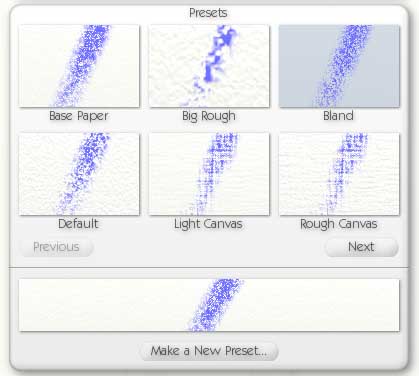
Rather than setting up your paper yourself, you can use one of the presets we provide. To select a preset, just click it and its settings will be used. Then press OK to apply those changes.
Right clicking a preset gives you the option to delete it if you wish, this will remove it from disk so it won’t appear next time you open the panel.
Beneath the presets are two buttons: Previous and Next. Those allow you to browse the presets if you have more than one page worth. Click them to scroll to the next or previous page.
Underneath that is a long preview that shows you what your current settings will look like, with a chalk stroke over it to show how paint will interact.
Beneath that is a button that allows you to make a new preset. Click it and enter the name of the preset and your current settings will be saved as a new preset that can be used later.
Paper Controls.

The Paper Controls section contains dials and controls used to adjust paper settings. These work as follows: