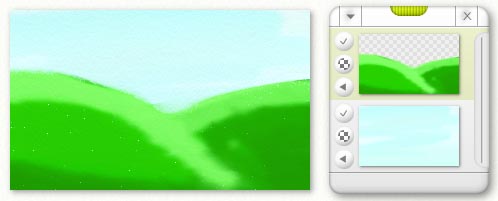
Layers.
Layers are an important part of ArtRage, and understanding them can be tricky. This section explains what they are and how to use them. If you donít understand, or donít want to use them, thatís no problem as ArtRage works fine without you ever needing to touch them, but they are a powerful tool for creating more complex images.
What Are Layers?
Layers are basically sheets of transparent paper that can be stacked on top of each other and painted on. As many of these sheets can be stacked on top of each other as you like and you can paint on to any of them at any time.
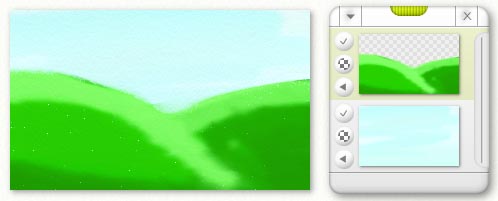
This means you can build up a painting by putting different parts of it on different sheets. For example, a landscape might start out with the sky on its own layer, then on to a new sheet above you paint the hills. The hills cover over the sky, but you could at any time erase them and still see the sky behind because itís on its own sheet.
Layers do not need to be transparent. When you open up ArtRage thereís a sheet of canvas there ready for you to use, and that sheet is actually a Layer. That Layer has been told that it is made out of a sheet of paper rather than a transparent cell, so you canít see anything behind it. If I added a new Layer that had also been told to be a piece of paper, everything underneath would be hidden, it would be like turning the page in a sketch book and hiding the page underneath.
Layers can be used to simulate the drying of paint. Take the landscape example again. If you paint the sky on a canvas, you would generally wait for the paint to dry before painting the hills over it. In our case, we paint the sky on a Layer then add a new transparent Layer so that we can paint the hills. The sky paint beneath is still there but itís not mixing with the hills paint, so itís like weíve left the sky to dry. Of course, if we want we can still go back and paint on the Sky layer and it will be like it was before, wet, but it still wonít blend with the Hills.
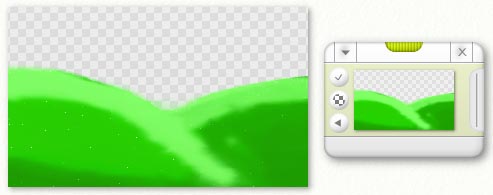
In ArtRage, if your bottom layer is transparent, we illustrate this by putting checkers in the canvas. Similarly, if you have a preview of a transparent layer the area that is transparent will be checkered to indicate this. Paint you apply will be previewed as per normal. Donít worry, if you print or save your painting you wonít see any of the checkers, and they wonít smear or blend with your colors!
Using Layers.
Using Layers in ArtRage is simple. When you want to add a new Layer you can do so by clicking the sheet of paper at the top of the Canvas Panel (which is located on the bottom edge of the ArtRage window). If you prefer, you can select Add a New Layer from the Layer Options menu in the Tools Menu.
When a new Layer is added, it is transparent by default so you wonít actually see any change on your canvas. However, the preview image in the Canvas Panel will update to indicate that you have a new Layer. Because the Layer is transparent, the preview will display checkers.
You can paint on to your layer whenever you like. When you do so you will notice a few things:
There are many more things you can do with layers, those are generally accessed via the Layer Panel.